Data Sorting in tables
Some tables in the TradeRoom system allow you to change the order of data sorting as you need it. Tables with the data sorting feature are characterized by the links performing sorting in the column headings. The sorting is carried out with no page re-download.
It is enough to click on the heading of the required column to sort the data in the table by some column. By clicking for the first time, the data is sorted in the ascending order. Re-clicking on the same column will switch over to descending order. Every consequent click on the same heading switches over between the ascending and descending order:
 | Ascending |  |
| Descending |
You can sort the data by multiple columns. To add a column to the existing sorting, press and hold the Shift key on your keyboard and click on the heading of the column to be added. In this case the current sorting is kept, and the data is additionally sorted by the newly added column in the ascending order. There are no limitations on the amount of the columns that can be sorted at the same time. You can always change the sort order for any column. To do that, hold Shift and click on the heading of that column once again.
The heading of each sorted column is highlighted in a different color and has a popup hint informing of the current sort order.
Example
Sort the orders list by the instrument and arrange the orders for each instrument in the descending order for the amount:
- Click on the Instrument column heading (ascending sort order).
- Press and hold the Shift key, then click on the Amount column heading (ascending sort order).
- Hold the Shift key and click the Amount column heading once again (descending sort order).
In this case the heading of the Instrument column and that of the
Amount one will be highlighted in a different color. When you point your
mouse on any of these headings, the following hint is displayed:
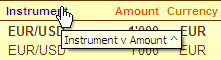
This hint informs you that the data is sorted first in the ascending order in
the Instrument column (v marker, the values increase downwards),
and then it is sorted in the descending order in the Amount column
(^ marker, the values increase upwards).
The sorting order you have specified remains in effect even after you exit the system.
To restore the original data sorting, use the context menu if provided. The
menu is called by clicking on the ▼ marker
on the right of the table heading. It contains the commands for the table
standard operations, the sort order reset included.
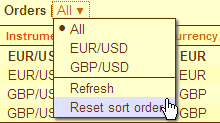
Additionally, you can always restore default sorting by clicking on the heading of any column while holding the Ctrl key. You can use this method for the tables without headings, e.g., for the reports.