Forex and Conversion trading
How to go to the trade execution
Quotes for the trade
Order operations after the trade
Quick preferences of the trade execution
Forex and Conversion deals have many common features, so their execution process is similar. There are differences though, the most important of which is the different purpose of the deals. More information on the differences between the Forex and Conversion deals.
To execute a Forex trade go to the Trading page and select the Open Positions tab. Click on the table row with the instrument of your interest to call a context menu and select the Trade menu item. You can also close the existing position with the Close menu item or with the x marker on the right of this position.
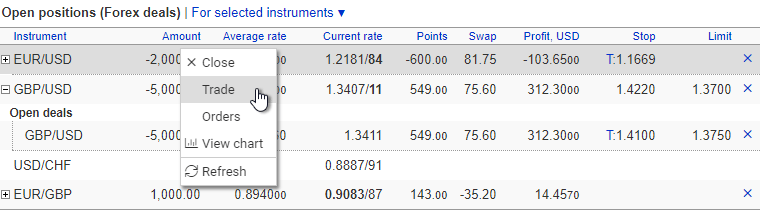
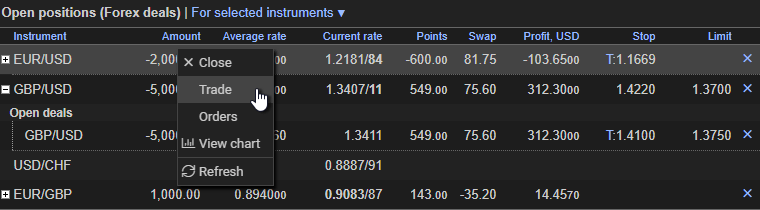
For the balance conversion select the Currency Balances tab of the Trading page. Click on the table row with the currency you need to convert to call a context menu and select the Convert to menu item, then select the currency you want to convert your balance to from the submenu. Select the Convert to USD menu item or click on the x marker on the right of a balance to completely convert it to USD.
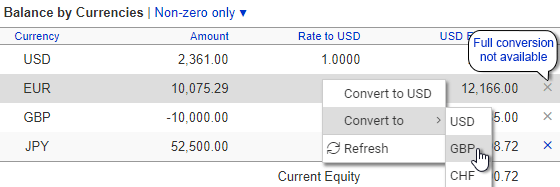
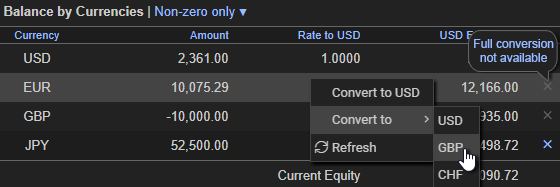
As a result, you will be switched to the trade execution mode.
Quotes for the trade
The trade execution form is displayed at the bottom of the page when the trade execution mode is activated. It contains the constantly updated Sell and Buy rates for the specified amount. The Buy and the Sell buttons below the rate values are for executing a trade in the direction you need.
You can change the amount: enter a new value, or select a preset amount. The list of the preset amounts is displayed when you click in the amount input field, or press the down arrow key while this field is focused. After a preset amount is selected, you can edit the value. You can specify the preset amounts in the Trading Preferences. Please keep to the format you have specified in the TradeRoom settings when entering the amount; thousand separators are optional.
There is a currency selection on the right of the amount which allows you to specify the trade amount in the base or in the quoted currency.
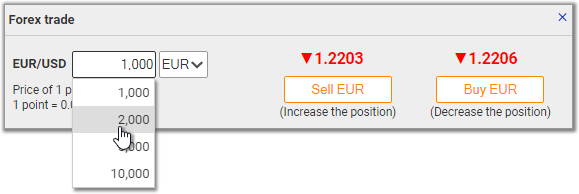
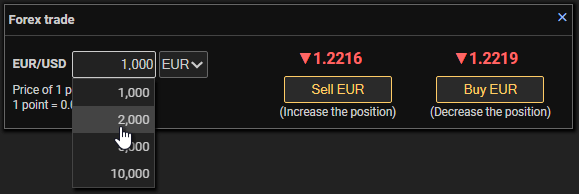
The quotes are real-time. An indicator appears by the quote when it changes:
▼ if the rate has decreased, or
▲ if it has increased; the rate value is
displayed in the corresponding color. There is the point price information
at the bottom of the form.
You can remove this form from the screen by clicking on the x marker in its top right-hand corner.
To execute the trade on the quote, press either Buy or Sell. The trade is considered executed after the server has received your command; it is valid even if you have received no confirmation of the trade because of the interrupted communication. In such cases check the Deals List report for the trade.
Order operations after the trade
After a Forex trade execution of the Forex trade you may receive an offer to place closing orders for the open position or the deal depending on your preferences.
Depending on how the open position has changed after the trade, you may be offered to:
- place new orders at a position or a deal opening;
- place new orders at the open position change if it has no tied orders yet;
- cancel all orders for the instrument at the position close.
In case there is a change in the open position with the closing orders tied,
the amounts of these orders are changed automatically according to the new value
of the open position. If there are no such orders, you will be offered to place
new orders.
The orders, this or that operation is offered for, are displayed as a table:
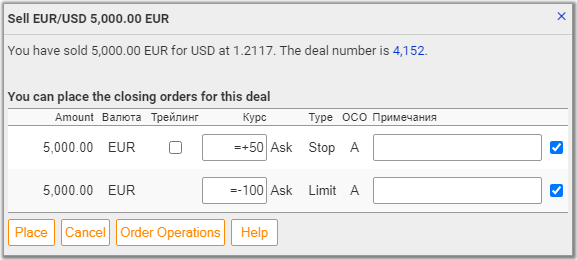
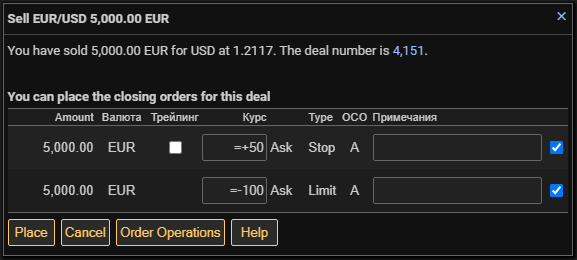
The Rate column contains the rate for the existing orders. When placing new orders, you are offered the default rates for the orders. The default rates are obtained by adding the distances set in the Trading Preferences to the trade execution rate. You can edit the rates as you need. On the right of the rate there is an indication which rate, Bid or Ask, will be used to execute the order.
Note:
- Depending on the preferences, the rates for the new orders may be offered
as increments.
- The rate of the existing trailing orders is not editable since it is determined by the trailing parameters. Disable trailing if you need to edit the rate. If you re-activate the trailing after the rate modification, the trailing parameters will be determined from the new value of the rate.
The Trailing option activates trailing for the Stop orders. The default
status of this option is set in the Trading Preferences.
When the trailing is activated, its distance is set equal to that between the
order rate and the current rate at the order placement, with the trailing step
being equal to the minimum one allowed for this instrument. You can always correct
the parameters while editing the order.
The Type column indicates the order type. You can link only one Stop order and one Limit order to an open position or a deal.
The OCO column contains the alphabetic indication of an
OCO group. The
orders linked to each other with OCO links belong to the same group. This
column is empty for the orders not linked OCO with the other orders.
The Notes field serves to type in any comments to the order.
The last column of the table contains an option for the order selection. The
offered operation is performed for the selected orders only.
Below the table with the orders, there are buttons allowing you to execute the
proposed operation or reject it. You can also go to the Orders tab so that to
modify the orders up to your needs. If you do not want the order operations to
be offered, disable the Offer order operations option of the
Trading Preferences. You can
always link the orders to a deal or a position in the
context menu.
Tip: if you need to set a precise trailing distance, specify the Stop order rate as an increment to the current rate. In this case the trailing distance will always equal to the increment value, thus guarding you against errors the market changes might cause.
Settings
You can change the trade execution settings in the Trading Preferences. There are also quick preferences for the trade confirmation request right at the Trading page. The quick preferences are in the menu of the Open Positions table (for the Forex trading), or in that of the Currency Balances table (for the conversion) called out by clicking on the ▼ bullet in the headline of the table.
If the Request trade confirmation is enabled, a confirmation request is displayed after you press the Buy, or Sell, button. This prevents from trade execution through the accidental button pressing. If this option is off, no confirmation is requested. The confirmation is configured separately for the Forex trading and for the conversion.
The status of the options is stored at the request to the server (e.g. at a trade execution) and is kept even after you exit TradeRoom.