TradeRoom Logon Page
To log in to your account please enter your user name and password at the TradeRoom logon page. You have selected the user name at the account registration. The password characters are displayed as the asterisks as you type them in so that your password cannot be overseen.
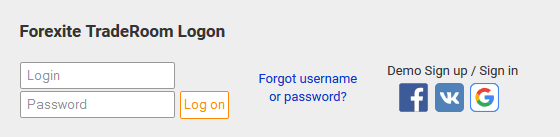
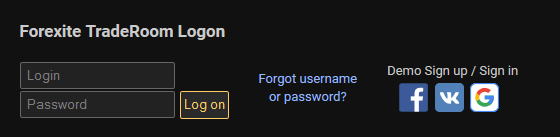
If you don't have a TradeRoom account yet, you can register it using the hyperlinks on the logon page.
You can log in to the system with your social networks account as well. To do it, use the social network icons on the TradeRoom logon page:



More on the signing in with social networks.
There is a menu providing access to various information and service functions on the left side of the page. A panel with further hyperlinks is at the top of the window.
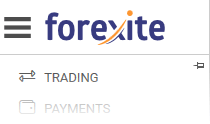
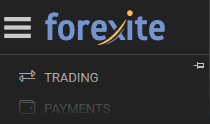
You can hide the menu with the 
 button to save space on your screen. When the button is down and looks like
button to save space on your screen. When the button is down and looks like

 ,
the menu is pinned and always remains on the screen. If you click on it to change it to
,
the menu is pinned and always remains on the screen. If you click on it to change it to

 ,
the menu hides, and the menu button
appears on top left.
,
the menu hides, and the menu button
appears on top left.
A click on the menu button displays the menu; it automatically hides when you select the menu item you need. Click on the menu button again to hide the menu if you change your mind.
The menu can be called out with a click at the left edge of the window as well. A click on the arrow panel at the right edge of the menu or anywhere outside the menu hides it.
Upper bar elements


is a menu button. It shows or hides the menu; available only if the menu is not pinned.
Sign up is meant for a real account registration. Real account registration procedure.
Demo Sign up is meant for a virtual (demo) account registration. Virtual (demo) account registration procedure.
allows you to change the TradeRoom interface language. The selected language is used before you log in to your account. After you log in, the language you have set in the system preferences section of the account settings is used. When registering a new account, the language you select at the registration is set for it. Additional information on the language selection.
calls the visual theme selection menu. From this menu, you can select both the color scheme and the font size of the system.
opens a help window with the description of the system page opened at the moment. The help is displayed in a new window.
Log in opens a floating login window. It does nothing if you are on the login page.
Menu elements
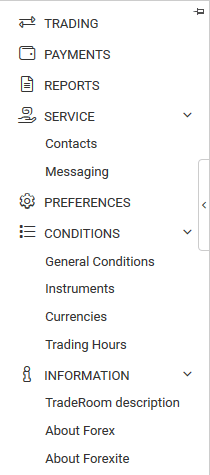
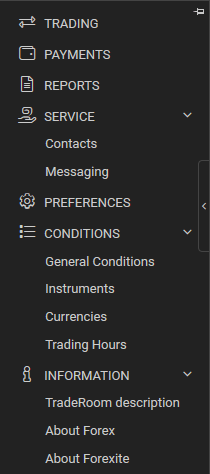
Trading opens a brief description of the Trading page containing all information on the state of your account, as well as charts, Forex market news, and trading instruments.
Payments opens the Funds receipt and return methods with the general information on the available methods of funding your account and withdrawing the funds.
Reports is a summary of the reports available in the TradeRoom system.
Service section
Contacts displays the Forexite contact information: phone number, legal and business addresses. Here you can contact us via the contact form.
Messaging opens the Messaging page which allows communicating with the Forexite personnel. Messaging is carried out through a SSL protected protocol, is encrypted and gives no access to unauthorized persons. If you have messages unread, their amount is displayed in the parentheses on the right of this item.
Preferences displays the information about the TradeRoom features for managing the system parameters.
Conditions section
General Conditions is meant for viewing the account registration and servicing conditions, payment fees, trade execution conditions, deposit requirements, trading hours, etc.
Instruments opens a list of the traded instruments as well as the conditions for trades execution and rollovers for each instrument.
Currencies opens a list of the traded currencies and the current interest rates for each currency.
Trading Hours opens the Trading Hours Information page containing the information about the current trading status (closed or open), and both scheduled and unscheduled trading closing hours.
Information section
TradeRoom description opens a brief manual on the TradeRoom system in PDF format.
About Forex opens the Forex market brief overview, its operation principles, and some brief recommendations on how to start working on this market.
About Forexite opens the Forexite company profile describing its advantages, history and goals.